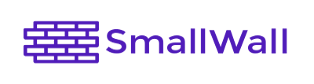 |
|
Installing from Linux / Mac
- Download the appropriate image.
- Place the USB stick, CF card and DOM in the system, and make sure you
can see it.
- Double check the mount point of the device.
- The Unic program "dd" will destroy all data on that device if you use the wrong drive.
- If the device you are writing to has multiple partitions, it will have multiple mount points. It may be best to reformat the device to a single partition.
- Use the unix program "dd" to wite the image directly to the device.
(Ignore the warning about trailing garbage - it's because of the digital signature)- FreeBSD: (as root)
gzcat generic-pc-xxx.img | dd of=/dev/rad[n] bs=16k
where n = the ad device number of your CF card (check dmesg) - Linux: (as root)
gunzip -c generic-pc-xxx.img | dd of=/dev/hdX bs=16k
where X = the IDE device name of your HD/CF card (check with hdparm -i /dev/hdX) - some CF adapters, particularly USB, may show up under SCSI emulation as /dev/sdX - Mac OS X:
gzcat generic-pc-serial-xxx.img | sudo dd of=/dev/rdisk[n] bs=64kwhere n = the disk device number of your CF card (check Disk Utility)
- FreeBSD: (as root)
- Put the CF card/HD/USB into the target PC.
- Plug the PC into the network (LAN/WAN/...)
- Power up your PC, enter the BIOS and make sure that booting from the device you have just imaged is enabled.
- Select "1) Interfaces: assign network ports"
- Assign functions (LAN/WAN/OPT) to your interfaces Hint: Use auto-detection, or let the MAC addresses tell you which card is which)
- Change the LAN IP address, or use the default 192.168.1.1 SmallWall acts as a DHCP server by default)
- Access the webGUI (user: 'admin', default password: 'small')
- Make the necessary changes to the default configuration.
When it works, installing from a CD-ROM is the easiest way to install SmallWall. However, sometimes the new BIOS options, coupled with the "pretend hard drive" that is the CD-ROM, and the other "pretend hard drive" that is your installation media, can confuse the boot process. This method eliminates all of those issues and allows you to directly, and rapidly, create the boot device from a Unix like (Linux, Mac, or FreeBSD) desktop.