If you have a RADIUS server and you set it up in the previous section you can either choose to skip this one, or add users here that will be found and used before the PPTP Server sends a request to the RADIUS server.
For the rest of us, this stage is quite important as we need a user account to authenticate to the PPTP Server.
Click on “users” under PPTP in the VPN section of the SmallWall interface.
Click the “+” icon and lets fill in some blanks!
Enter a name in the “Username” box.
Enter and then re-enter the password for this account. (You can’t use special characters at the time of this document, just FYI.)
Click “Save”
When you get back to the next window you will need to click “Apply Settings” NOTE: This will disconnect any active PPTP connections. Being as we are just setting this up for the first time, and this is our first user, let’s hope there aren’t any to disconnect.
If everything went well you should have a screen that looks something like Figure 2. (But with L2TP instead of PPTP. Why waste space with another screenshot?)
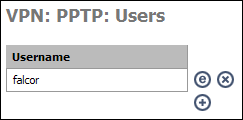
Warning
User passwords here are stored in the config file in clear text. Secure your config file!
Now we need to setup a firewall rule so people using the PPTP connection can do something with it when they connect.